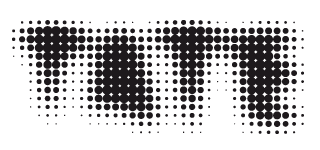The Idea
Look at this huge sculpture by Cerith Wyn Evans below. What does it remind you of? How do you think it was made?
We are doing to draw this sculpture and then making a moving image out of it. Let’s go!

Cerith Wyn Evans installation. Photo credit : Joe Humphreys © Tate

Cerith Wyn Evans installation. Photo credit : Joe Humphreys © Tate
What you need:
- Paper
- Pens
- Camera or scanner
- A computer
Do it!
- First draw your image inspired by Cerith Wyn Evans' sculpture. Look at just one part rather than trying to draw the whole thing

An example of a drawing from the sculpture.
- Use a scanner or take a photograph of your drawing and transfer it to your computer.
- The next part is to create some glitch art from your image. Glitch art is the process of making art out of errors. These errors can produce colourful, abstract and distorted images. To cause these errors we're going to disrupt the underlying code (or structure) of the image itself.
- You then need to open your image in a text editor. Usually when we think of a text editor we might think of word processing programs like Microsoft Word. We're going to use a plain text editor, which doesn't have the fancy formatting options of word processors.
- On Mac you can use TextEdit, on Windows you can use Notepad, and on Linux you can use Scite. Each of these programs is free and should come with your computer.
- Open your text editor and then go to File > Open and find your image.
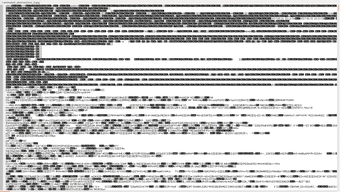
Image of a text which makes up a digital image © Tate
- When you open it you should see your window filled with random text! This is what happens when a text editor tries to open an image. From here we can begin to edit the text.
- We need to be careful what text we edit. At the top of each image file is what is known as the header. This stores important information about the file, such as date, file size, and other metadata. If we were to edit this data we're in danger of breaking our file!
- In your text editor window scroll down to about half way. From there click on a bit of text and try typing in a random word. Go to File > Save and then try and reopen your image.
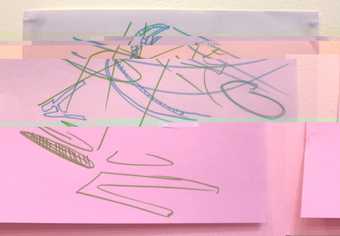
- You should see you image looks slightly glitched! Go back to your text editor window and try scrolling up a bit. This time delete a bit of text, save it, and then reopen your image.
- Keep doing this until you are happy with the results.
- When you're happy with the results, save a copy of it and start again on the original image to create a new glitched image.
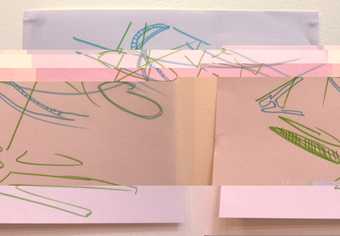
Example of an image glitched © Tate
- For the final section we're going to create an animation out of all of your glitched files. For this we need to use a piece of software called GNU Image Manipulation Program, which is free and open source. Ask an adult to go to their website and download the software.
- Once it's installed open the software. Go to File > Open as Layers... and select all of the glitched images. This opens all of your images as different frames of an animation.
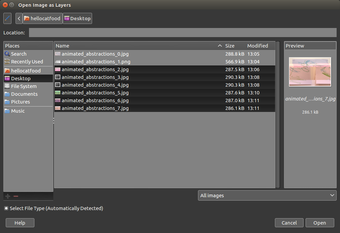
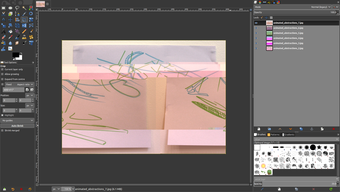
- Finally, go to File > Export As and change the file type to GIF and press Export.
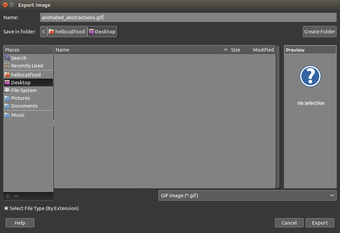
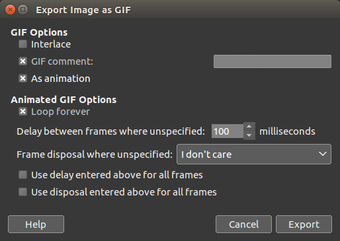
- In the window that pops up make sure you check the box that says "As Animation". Press save and then you'll have a glitched GIF!
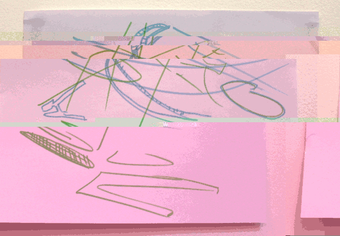
Here's the final artwork!
This activity was made by artist Antonio Roberts.